Many pharmacy management systems include an API key, which functions as a digital password that enables trusted apps to connect and interact with your software securely and efficiently.
Generating your API Key within your pharmacy software is a fairly easy process. Simply find your pharmacy management system below and follow the steps provided. Once completed, Lumistry will link both systems and get you up and running.
Liberty Pharmacy Management Software (RXQ)
Follow the steps below to generate an API key within Liberty Software (RXQ).
- In Liberty RXQ, select the System menu option.
- Click on the Settings ribbon option to open the drop-down menu.
- Select Utilities.
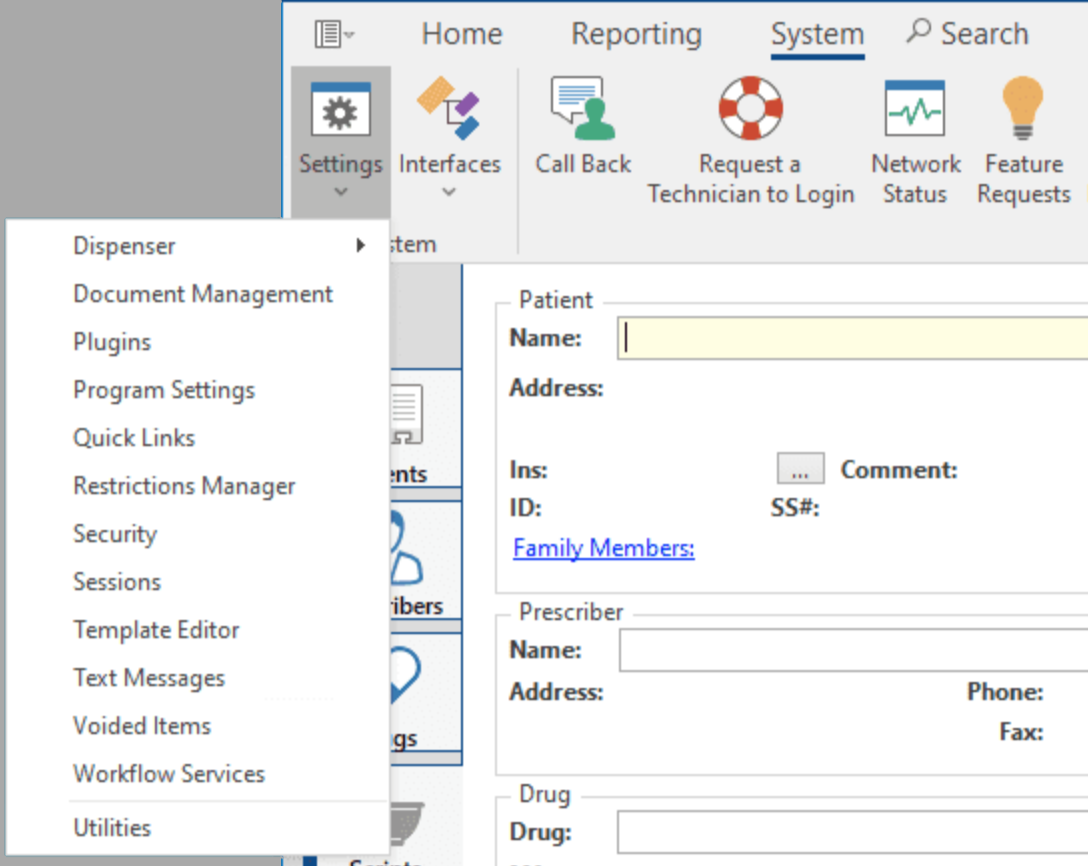
- Within the Utilities window, select API Keys from the drop-down menu and click the Run button.
- Within the API Keys window, click the Add button on the right side to generate a unique 7-digit API Key. Label the description as ‘Lumistry‘.
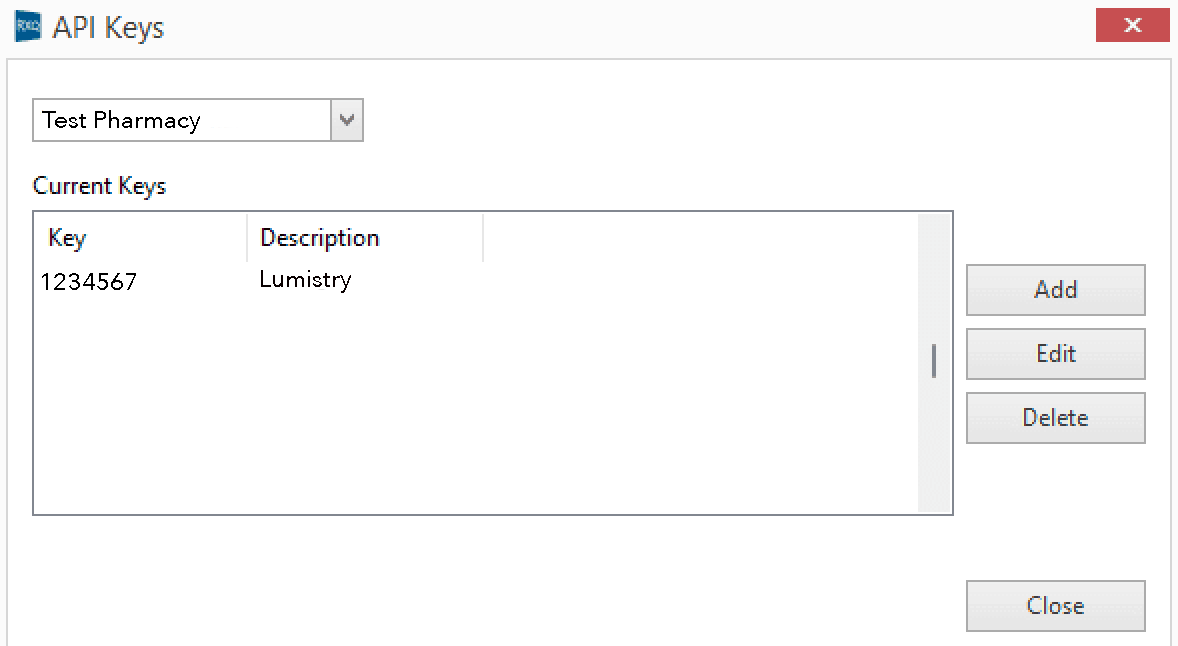
- Copy your API key and email it to integrations@lumistry.com.
Once you have emailed your API key, we will connect your Liberty RXQ Software to Lumistry.
NOTE: API keys are crucial to your pharmacy software and should only be shared with trusted applications. If another application requires access to your pharmacy software, it is advised to generate a new key for them and label it accordingly.