Your pharmacy may require your insurance card and government-issued photo ID to verify your insurance coverage, ensure eligibility for benefits, confirm your identity for patient safety, comply with legal and regulatory requirements, and maintain accurate records.
To upload your insurance card and photo I.D. to your account, navigate to the Account tab and select Insurance and I.D. Card.
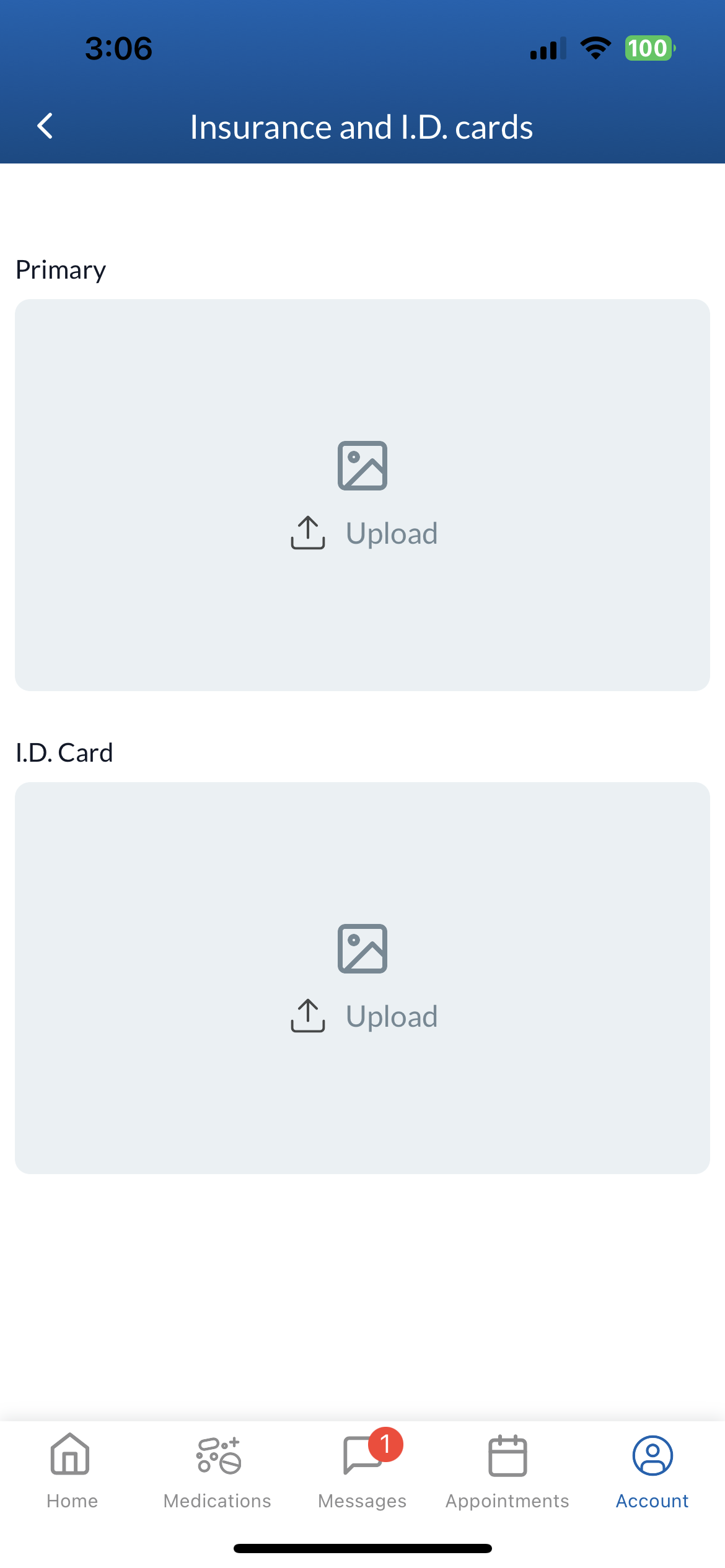
Uploading an insurance card
When adding your insurance card, you have the option to upload an image of both sides of your insurance card or take a picture through the app.
If you already have a front image of your insurance card saved to your camera roll, you can attach that photo. If you are taking a picture of your insurance card, make sure to align the front of the card within the frame.
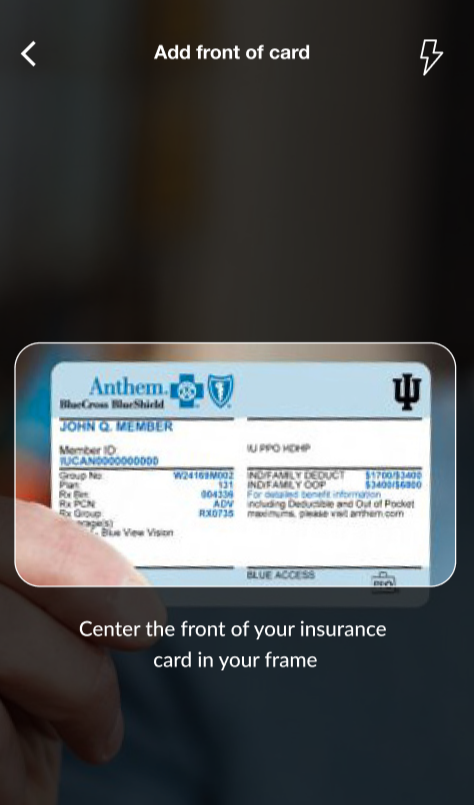 |
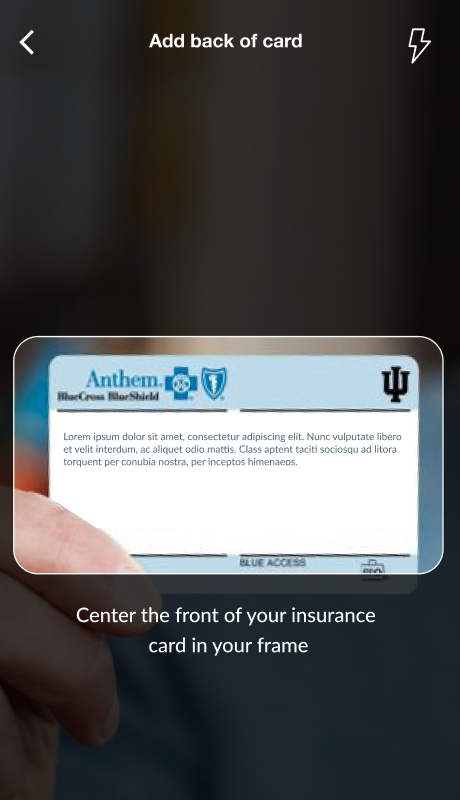 |
Uploading a photo I.D.
When adding your photo I.D., you have the option to upload an image of your photo I.D. or take a picture through the app.
If you already have an image of your I.D. saved to your camera roll, you can attach that photo. If you are taking a picture of your I.D., make sure to align the front of the card within the frame.
