Adding your medication list
The Patient Portal provides the convenience of adding your prescription medications directly within the app, making it easier for you to manage your medications.
To add your prescriptions to your account, follow the below steps:
- Navigate to the Medications tab.
- Select Add meds.

- If you are a current patient of this pharmacy and want the system to look up your medications, choose the Rx Lookup option. If you are a new patient and wish to transfer your prescriptions from another pharmacy, select the Transfer meds option.

- Enter a recent prescription number or scan a prescription bottle using the barcode icon to link your prescriptions to your pharmacy. Once completed, select Next.

- Our system will attempt to automatically retrieve your prescription list and determine whether the retrieval was successful or unsuccessful.
If successful:
A complete list of your prescriptions will populate on the screen. If you are missing any medications from the list, select Add meds not on this list or select Done to return to the home screen.
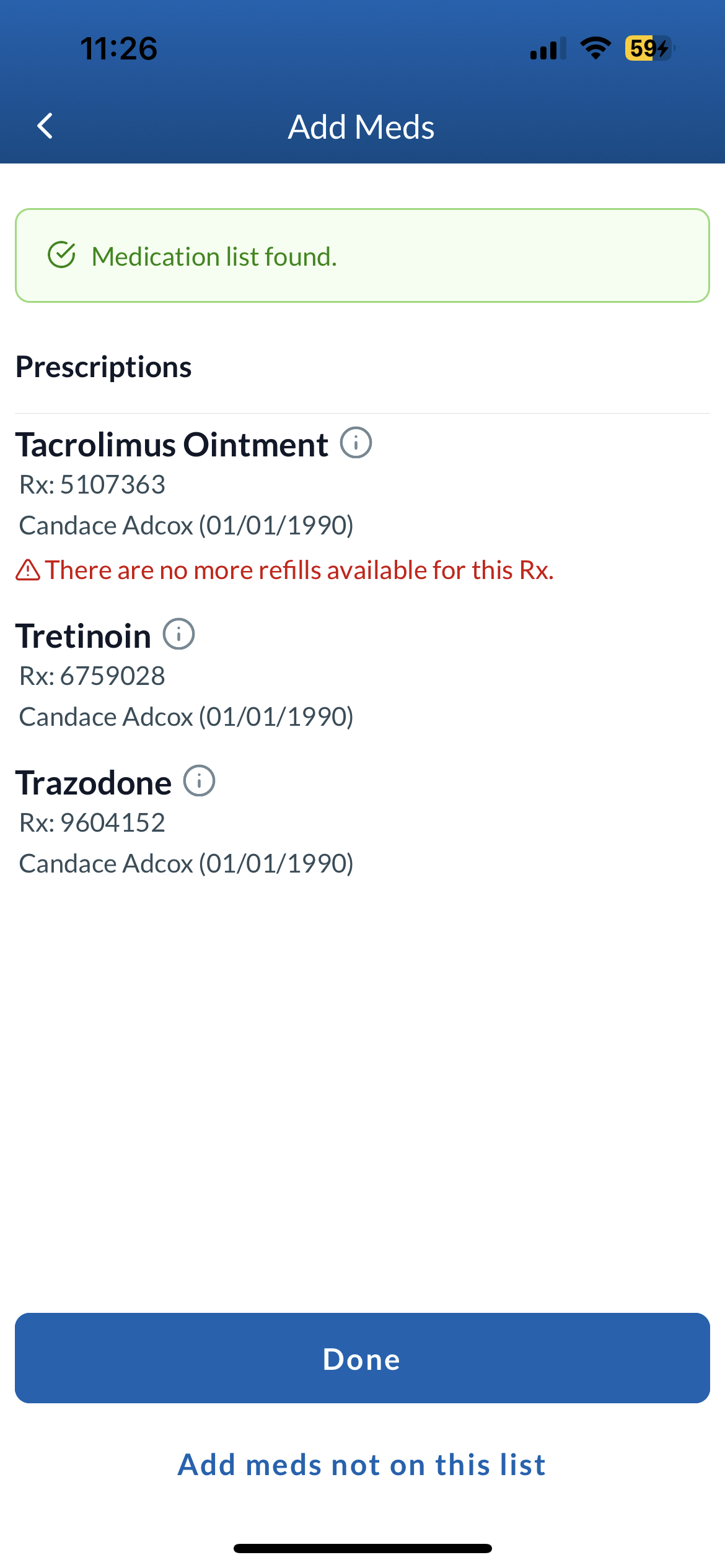
If unsuccessful:
In the event that your pharmacy is unable to retrieve your prescription list automatically, you will be presented with the option to input your prescription information manually. Once confirmed, select Try again.
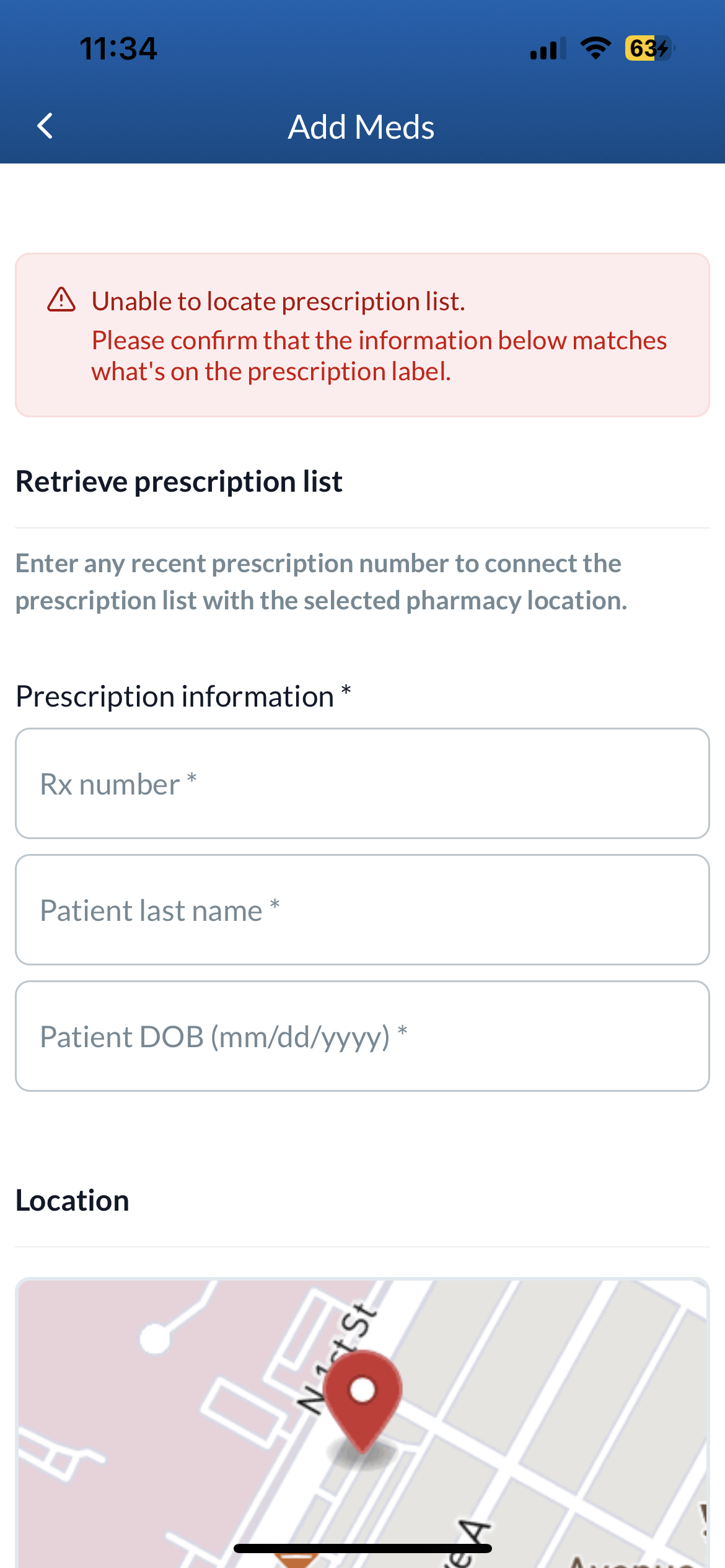
Managing your medication list
To access your medication list, navigate to the Medications tab.
If you are a caregiver, such as a parent or guardian, and have more than one person on your account, you can select the drop-down menu at the top of the screen to switch to their medication list.

Your prescriptions will be listed on this page by last fill date but can be rearranged to sort by next refill due, refills left, or drug name (A-Z). Each prescription entry will contain details such as the name and dosage of the drug, the date of the last medication order, and the the next fill date.
