How to refill your prescription
To refill a prescription within your Patient Portal account, follow the below steps:
Step 1: Select your prescriptions
You will receive a notification in your Patient Portal when a prescription is ready to refill. To view your notifications, tap the bell icon in the top right corner of the screen and select the refill notification.
Alternatively, you can go directly to the Medications tab, tap the medications you want to refill, and select Order.
NOTE: If you are experiencing an issue that is preventing you from continuing with your refill, such as the prescription being on hold or having no remaining refills, please contact your pharmacy for assistance.
Step 2: Review your medical information
If you have not previously completed filling out your patient record, you will first be prompted to enter some required medical information, such as gender, allergies, and medical information before continuing with your refill. Once completed, select Next.
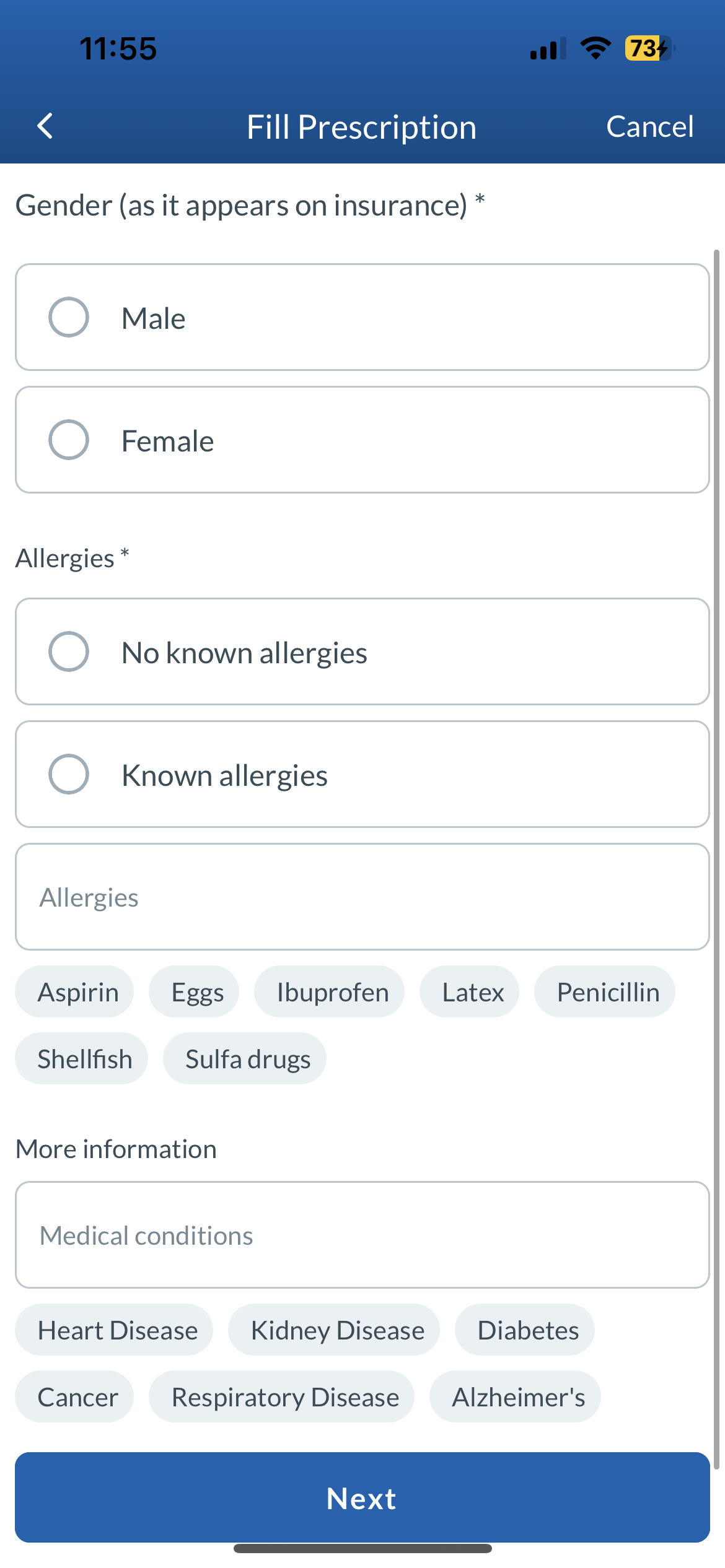
This information will be saved to your patient record and can be modified at any time via the Account tab under Medical Info.
Step 3: Review your insurance information and select your preferences
If you have not previously inputted your insurance information, you will be prompted to upload your insurance card or choose the option to bring it into the store. This information will be saved to your patient record and can be modified at any time via the Account tab by following the instructions provided in How do I upload my insurance and I.D. information?
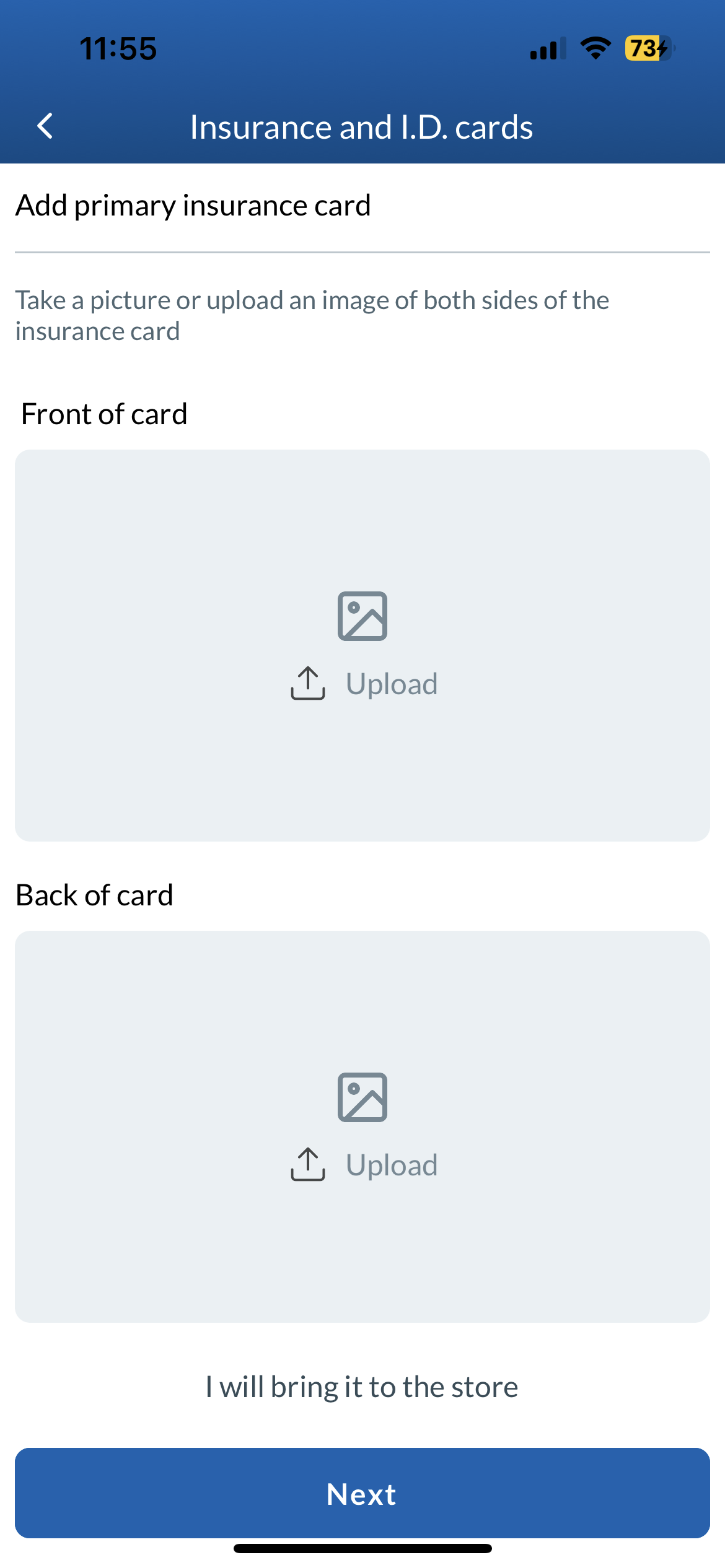
Choose whether you want your prescriptions to be ready at the same time each month and select your preferred bottle cap options. This information will be saved to your patient record and can be modified at any time via the Account tab by following the instructions provided in How do I update my medical information?
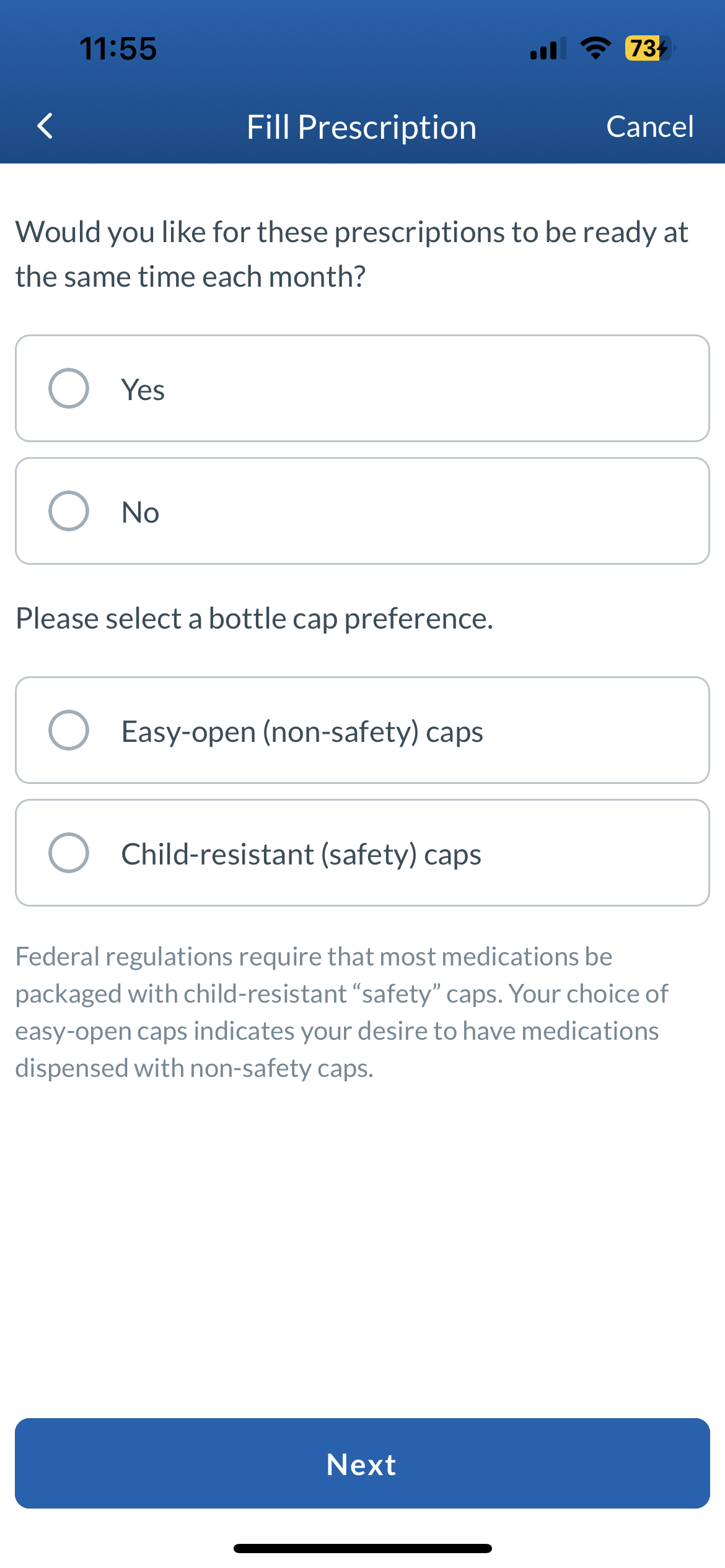
Once you have selected your preferences, select Next.
Step 4: Choose your fulfillment method
Depending on your pharmacy, you will be provided with the choice of selecting a fulfillment method, such as pickup, delivery, mail, or curbside.
If your pharmacy only offers one fulfillment method, then this method will be automatically selected for you.
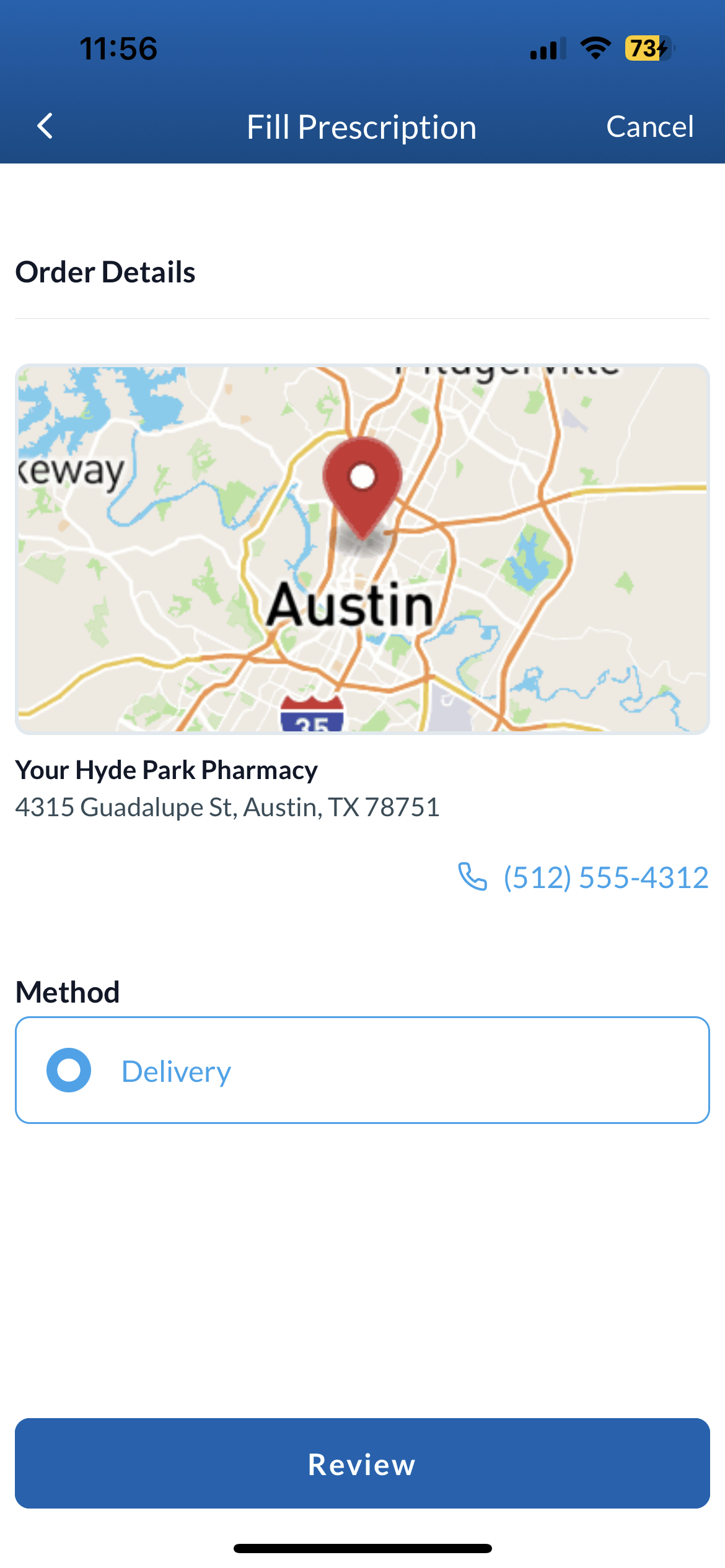
Once completed, select Review.
Step 5: Confirm your order details
Review the confirmation screen to verify your order details. Once everything looks correct, select Submit.

The confirmation page will display your final order details.